We are very proud to announce the release of our newest version of SimSync PRO:
SimSync PRO 8
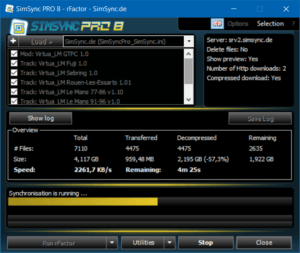
SimSync PRO 8 is a major step forward as we have added a lot of new features!
Why SimSync PRO 8 and not SimSync PRO 4.5, like the Beta’s that have been released in the past weeks? That’s quite simple…
Due to historical reasons, the internal version numbering was always 3 ahead of the public numbering. But since the new version contains so many new features, we decided to take the opportunity to adapt internal and external versions. Therefore we are now happy to present SimSync PRO 8 to you!
New features
- The customer menu now shows the -leaguename and the used SimSyncPro.ini.
- The series list can be enlarged (usefull especially for those leagues with a lot of series)
- The series list can now be filtered.
- Series can be selected via keyboard shortcuts and the selection menu (All, None, Invert).
- Each series now has a context menu with commands to view the changelog, the readme (if one or both of them are available) and to delete the series from the local computer. More information on changelogs and readmes can be found here.
- Each series shows a tooltip with information about the version (Index date) on the server and on the local computer. In case the version on the server is newer, the series is marked as not being current.
- Primary transfer method is now HTTP as only HTTP supports compression which (depending on the content) drastically reduces sync duration and amount of data to be treansferred.
- Number of parallel downloads for HTTP connections has been doubled to 2.
- The button to start the game now has an optional dropdown menu (via the down arrow on the right), that holds options that are depended on the current game.
e.g. The game “Digital Combat Simulator” has options to repair the game, install updates and to install/remove modules. rFactor 1 based games for example, have options to run the program with “+fullproc” or a “+trace” level and so on.
If no additional options are available for a game, the dropdown menu (and the down arrow) is unavailable too. - A new button (Utilities) has been added, that opens a new window where utility programs can be configured. Not only that the programs can be started from there, the programs can be configured to be run automatically before or after you click on the start game button and also before or after syncing which gives great flexibility. The Utility configuration is saved in a new file called SimSyncProUtils.ini and is therefore independent of the current used League ini.
For example, you can configure to run the rFactor 2 ModMgr or JSGME right after syncing. Or to start “DCS-SimpleRadio-Standalone” or other utility programs right before the game itself. - The Utilities button also has a dropdown menu where you can globally enable/disable running the tools before/after the game/syncing and to enable/disable the search for common utilities on startup.
BTW: If you are missing a “useful Utility”, just send me a message and we will add it with the next release… - Besides the option to set a password for a series (which is already available in SimSync PRO for ages…), we added the option to use SteamID’s to secure a series. All you have to do is, ask your members for their Steam users SteamID (a tutorial how it can be determined can be found here).
Once you have the ID, you put it in the list of the series.
During syncing, the user will be asked to enter his/her Steam login name and profile name to verify that he/she is the person that is allowed to access the series. Under some circumstances, a logout/login using the Steam client is required to be able to complete the check procedure.
Once this has been succesfully completed, the Steam information can be saved for future use.
More information can be found here. - Starting with this version, it is possible to sync all games via a central SimSync PRO installation. Just copy all SimSync Pro files, incl. all ini’s into an folder of your choice and create a shortcut file for every game installation that you want to sync and name it accordingly.
Right-click on the shortcut file and select Properties from the context menu. Put the path to the game folder (where you usually would have put SimSync Pro) into the working folder field and click on OK. If you start the sync now with this shortcut, it will sync the game, the working directory is pointing to. - We have implemented additional “Special folders”. Besides of the already known special folders “_ROOT_” and “CustomSkins”, 2 additional folders have been added: “_DOCUMENTS_” and “_SAVEDGAMES_”.
Special folders can be used to put content to locations outside the game installation folder. e.g. to save skins or configuration files into folders below the documents folder of the current user.
See here for more information of how to use them. - We added the possibillity to display announcements in SimSync PRO, that have been created using the WebSync backend. This can be used to inform your members about downtime, new series and more right in SimSync PRO. More details can be found here.
- All translations have been updated with the help of Google Translate and Deepl Translator. If you think a translation is bad, feel free to send me the better translation. If your language is missing and you would like to translate SimSync PRO into your language, feel free to send me a message. Any help with translations is really appreciated!
- A much more detailed changelog can be found in the SimSync PRO 8 download package.
As always, the new version can be downloaded from here as a complete download package including the new skin template and also thru the Autoupdate function of the sync itself.
If you encounter any bugs, issues or if you have suggestions, please send me a message.
Attention!
The new version requires .NET Framework 4.7.2. This version is already included in Windows 10. For older Windows versions, download and install it from here: https://dotnet.microsoft.com/download/dotnet-framework/net472

